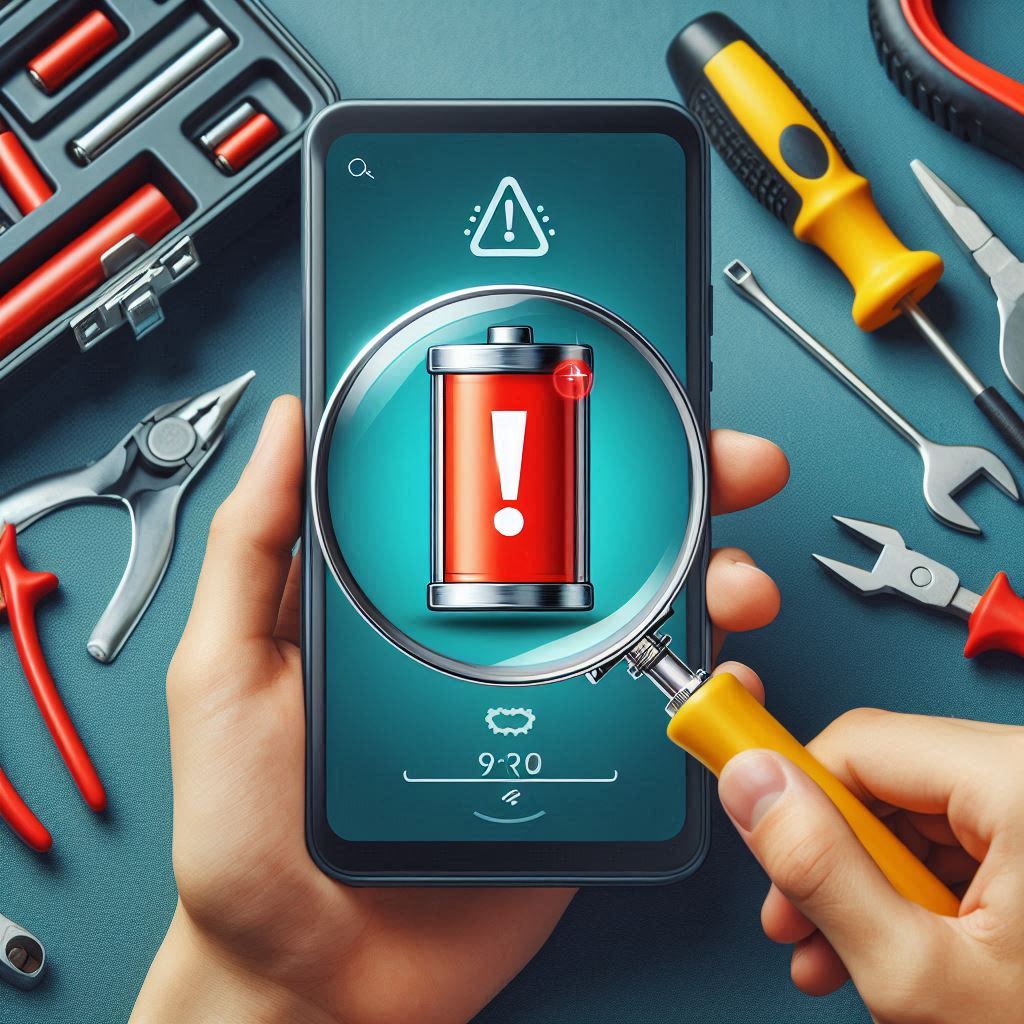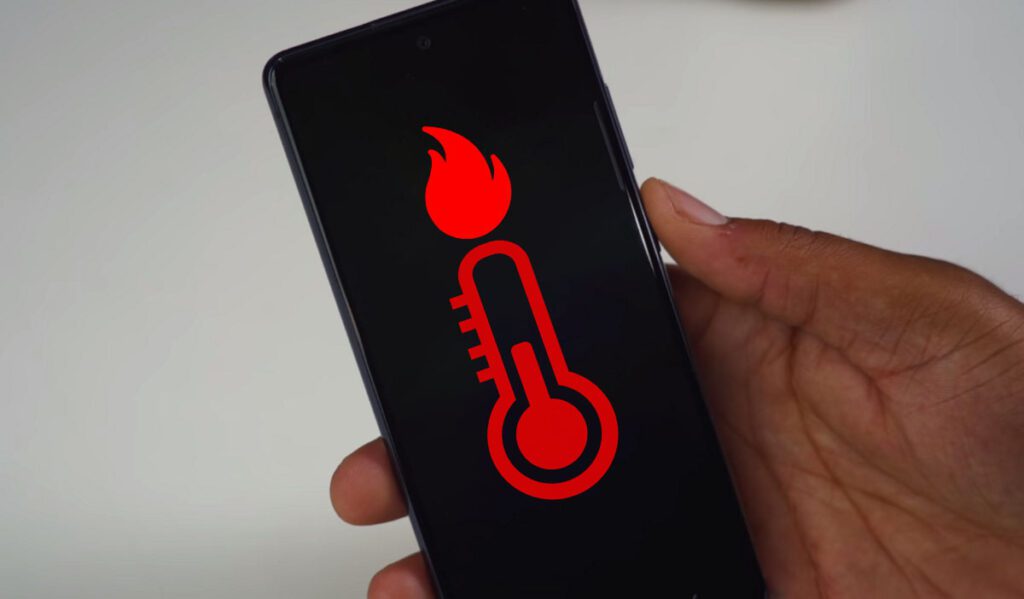Ah, mobile storage. It’s like trying to fit a month’s groceries into one small plastic bag. One day, everything is smooth, and the next, your phone’s yelling, “No space!” And don’t even get me started on faulty apps—those sneaky little things that crash, freeze, and eat up all your storage like it’s a buffet. But don’t worry, I’ll show you the tricks to manage your storage and get rid of those faulty apps in simple way, so you can keep your phone running like a champ.

Page 1: Why You Need to Manage Storage Like a Pro
First things first, why is managing your phone storage so important? Well, my friend, it’s not just about being able to install the latest apps or updates. If your phone’s storage is full, it’ll start acting like that one lazy friend who never shows up on time. Everything slows down, apps crash, and you can’t even save another photo of your morning chai.
Signs Your Storage is Overloaded
- Your phone is slower than a snail on a hot day.
- Apps keep crashing, and you have no idea why.
- You can’t download even a small app, let alone a new software update.
- You keep getting the dreaded “Storage Full” message.
Managing your storage isn’t just about making space; it’s about keeping your phone fast and healthy, like taking your bike for a tune-up before a long ride.
Page 2: The Best Ways to Free Up Storage
Okay, let’s get into it! Here’s how to free up storage like a pro. No complicated tech jargon here, just simple steps that anyone (even my grandma) can follow.
1. Delete Useless Files and Media
Go to your File Manager or Gallery. Do you need that thousandth photo of your dog or the 10 different versions of the same meme? No! It’s time for a clean-up. Delete those duplicate files, screenshots you’ll never use, and old downloads. Trust me, you’ll feel lighter once you’re done.
Tip: Use the Google Photos app to automatically back up your photos and free up space on your device. You can easily set it up by going to the Backup & Sync option.
How to use Google Photos to back up and free up space on your phone – Here’s a quick guide from Google themselves on how to manage your photos and free up storage!
2. Clear Cache Data
Cache data is like that clutter you keep under your bed—out of sight, out of mind, but taking up valuable space. Head over to Settings > Storage > Cached Data and hit Clear Cache. Don’t worry, this won’t delete your personal data. It just clears out temporary files that your phone doesn’t need anymore.
3. Uninstall Useless Apps
Let’s be honest—half the apps on your phone were installed during a “let me try this out” moment. If you haven’t used an app in the last month, it’s time to say goodbye. Just go to Settings > Apps, and start uninstalling those that you don’t need.
How to identify and remove apps you don’t need – Learn more about which apps are eating up your space and how to safely remove them.
Page 3: Removing Faulty Apps – The Real Troublemakers
Some apps are like that one relative who shows up uninvited and overstays their welcome. They’re buggy, they freeze, and worst of all, they hog up your storage. But don’t worry, I’ll show you how to get rid of these troublemakers.
1. Identify the Faulty App
You know when an app is faulty—it crashes, freezes, or eats up way too much battery. You can check which apps are misbehaving by going to Settings > Battery or Settings > Apps. Look for any app that’s using a ridiculous amount of resources.
2. Uninstall and Reinstall the App
If an app is causing problems, your first step should be to uninstall and reinstall it. This simple trick often fixes bugs or crashes that make the app misbehave.
Steps to Uninstall:
- Go to Settings > Apps.
- Find the faulty app.
- Tap Uninstall.
Once you’ve removed it, you can reinstall it from the Google Play Store. If the app continues to give you trouble, it might be time to find an alternative.
Find alternatives to faulty apps – A useful guide to help you find better apps if your current ones keep crashing.
Page 4: How to Use Cloud Storage for Maximum Space
If you’re constantly running out of storage, even after cleaning up your files and uninstalling apps, then it’s time to start using cloud storage. Cloud storage is like a big suitcase in the sky, where you can store all your important files without taking up space on your phone.
1. Google Drive
Google Drive offers 15GB of free storage, which is perfect for keeping your documents, photos, and videos safe. Just upload your files to Google Drive and access them whenever you need. You can even download them again if you want to save space on your phone.
2. Dropbox
Another great cloud storage option is Dropbox. It works the same way as Google Drive, but it also lets you sync files across multiple devices. Dropbox offers 2GB of free storage, which is great for storing important files and documents.
Learn more about Google Drive and Dropbox – Here’s a comparison of Google Drive and Dropbox and how you can use them for managing your storage.
Page 5: Bonus Tips to Keep Your Storage in Check
Finally, I’ve got some bonus tips that will help you keep your phone storage in check for the long haul. These are quick and easy things you can do to make sure you don’t run into storage problems again.
1. Regularly Check Storage Usage
Every once in a while, go to Settings > Storage to see what’s taking up the most space. Whether it’s photos, apps, or random downloads, knowing where your storage is going can help you manage it better.
2. Use Lite Apps
Many popular apps like Facebook and Instagram have “Lite” versions that use less storage and data. If you’re tight on space, switch to the Lite versions to save some extra room.
3. Move Apps to an SD Card
If your phone supports it, use an SD card to move apps and files off your device’s internal storage. This is a great way to keep your phone running smoothly without constantly running out of space.
Conclusion
Managing your phone storage and removing faulty apps doesn’t have to be complicated. With a little effort, you can free up space, get rid of pesky apps, and keep your phone running like it’s brand new. Follow these steps, and your phone will thank you for it!