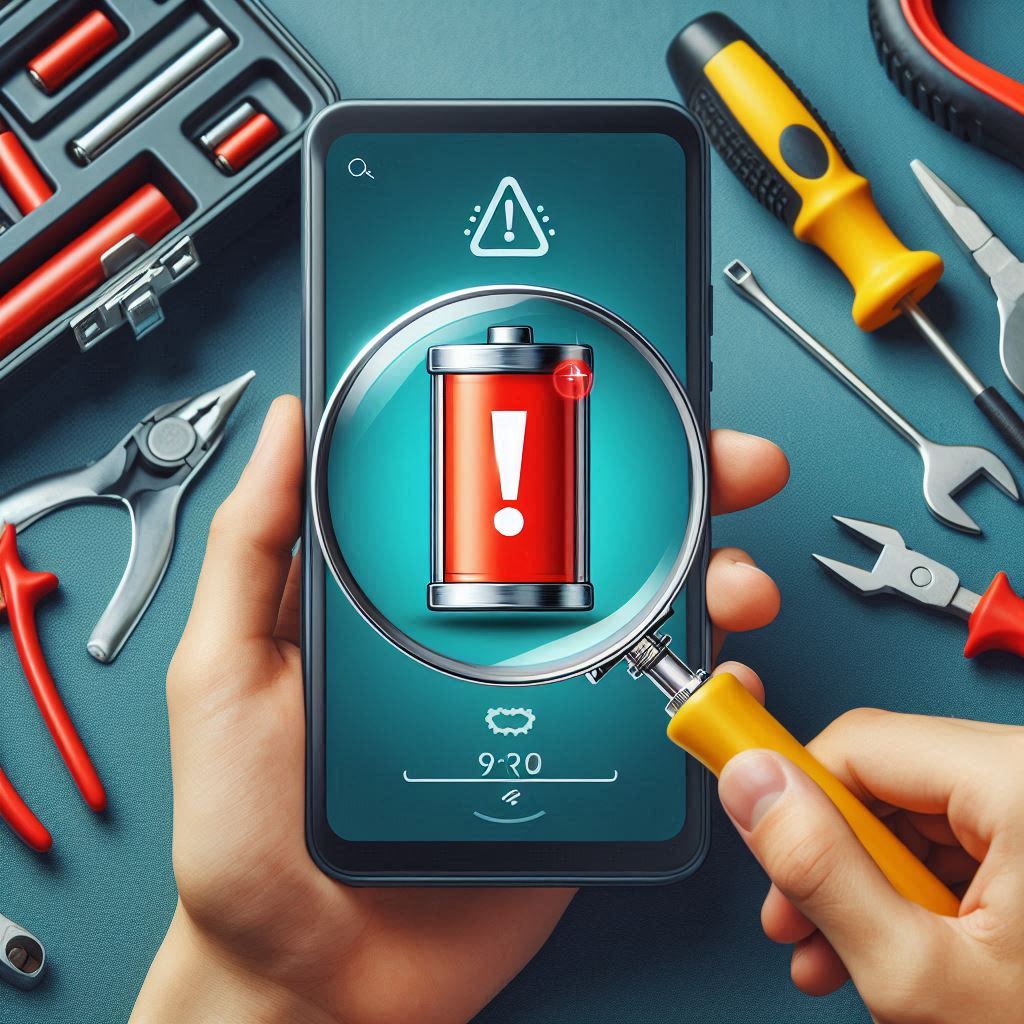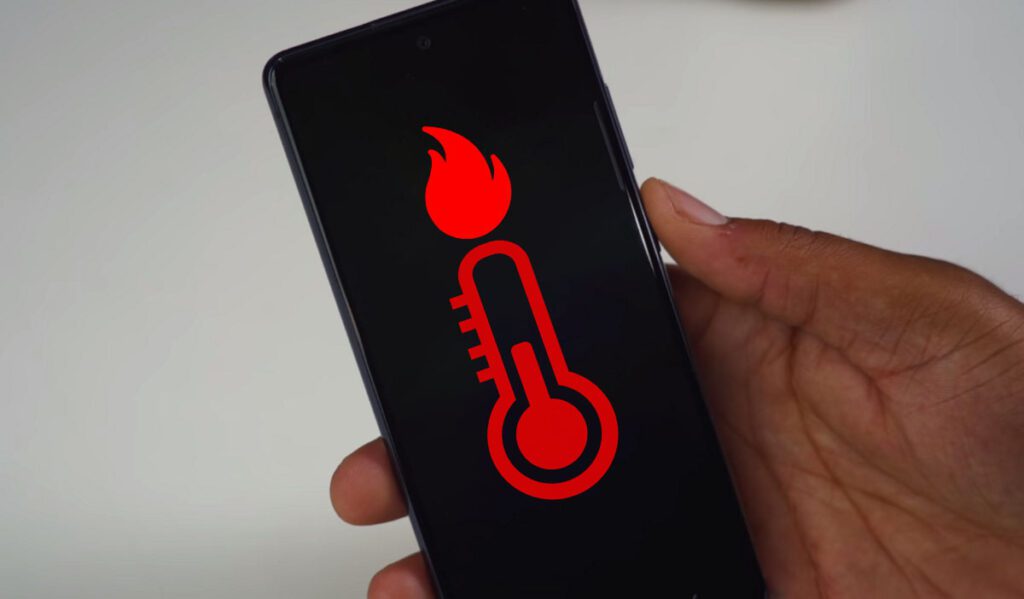Hello friends!
Is your phone overloaded with apps, moving slow, or just acting strange? It’s probably time to give it a fresh start with a factory reset! Don’t worry—it’s easier than it sounds, and I’ll guide you through it step by step so you won’t lose anything important.

What Is a Factory Reset?
A factory reset basically wipes your phone clean and returns it to the state it was in when you first bought it. In other words, all your apps, photos, and settings get deleted, leaving you with a “brand new” phone. But no stress—I’ll show you how to do this safely while protecting what’s important.
When Should You Perform a Factory Reset?
You might be wondering why you’d need a factory reset. Here are a few common reasons:
- Slow phone performance: If your phone has become painfully slow, a reset can speed it up.
- App crashes: Constant app crashes could mean your phone needs a reset to work properly.
- Selling your phone: A factory reset erases all personal data, so it’s a good idea before selling or giving away your phone.
- Persistent issues: When nothing else works, a factory reset often fixes unresolvable problems.
How to Back Up Your Data Before the Reset
Before you reset, it’s super important to back up your data. Otherwise, everything will be deleted—yes, everything! Imagine losing all your photos and contacts. 😱 But don’t worry; backing up your data is simple.
Ways to Back Up Your Data:
- Google Backup (for Android):
Go to Settings > System > Backup, and toggle on the backup option. Google will automatically save your app data, contacts, and more. - iCloud Backup (for iPhone):
Head to Settings > [Your Name] > iCloud > iCloud Backup, and hit Back Up Now. This saves your photos, contacts, and other important stuff. - External Backup:
For extra safety, you can plug your phone into your computer and transfer important files manually. It’s like keeping a second copy of all your treasures!
Steps to Perform a Factory Reset on Android
With your data safely backed up, let’s reset your Android phone. I’ll walk you through it step by step.
Step 1: Open Settings
Open the Settings app on your Android phone.
Step 2: Find System or General Management
Scroll down and tap System (or General Management on some phones). This is where all the reset options are.
Step 3: Tap on Reset Options
Next, tap on Reset Options or simply Reset.
Step 4: Choose Factory Reset
Look for Erase all data (factory reset). Tap it, and you’ll be asked to confirm.
Step 5: Confirm and Reset
Tap Reset phone, and your phone will reboot and erase everything. After a few minutes, it will restart like it’s fresh out of the box.
Steps to Perform a Factory Reset on iPhone
If you have an iPhone, here’s how to do a factory reset.
Step 1: Open Settings
Open your Settings app.
Step 2: Go to General
Tap General and scroll to the bottom.
Step 3: Select Reset and Erase All Content
Tap Transfer or Reset iPhone, then select Erase All Content and Settings.
Step 4: Confirm and Reset
You’ll be asked to confirm. Once you do, everything on your phone will be erased.
Step 5: Enter Your Apple ID Password
Enter your Apple ID password to verify the reset, and your iPhone will reset and restart.
What Happens After the Reset?
Once your phone finishes resetting, it will restart and prompt you to set it up as if it’s new. Since you backed up your data earlier, you can easily restore everything during the setup process. Just log into your Google account (for Android) or iCloud (for iPhone) to get your data back.
Final Thoughts
A factory reset might sound intimidating, but it’s actually a great way to give your phone a fresh start. Follow these steps to safely reset your device and restore your important data without any hassle.