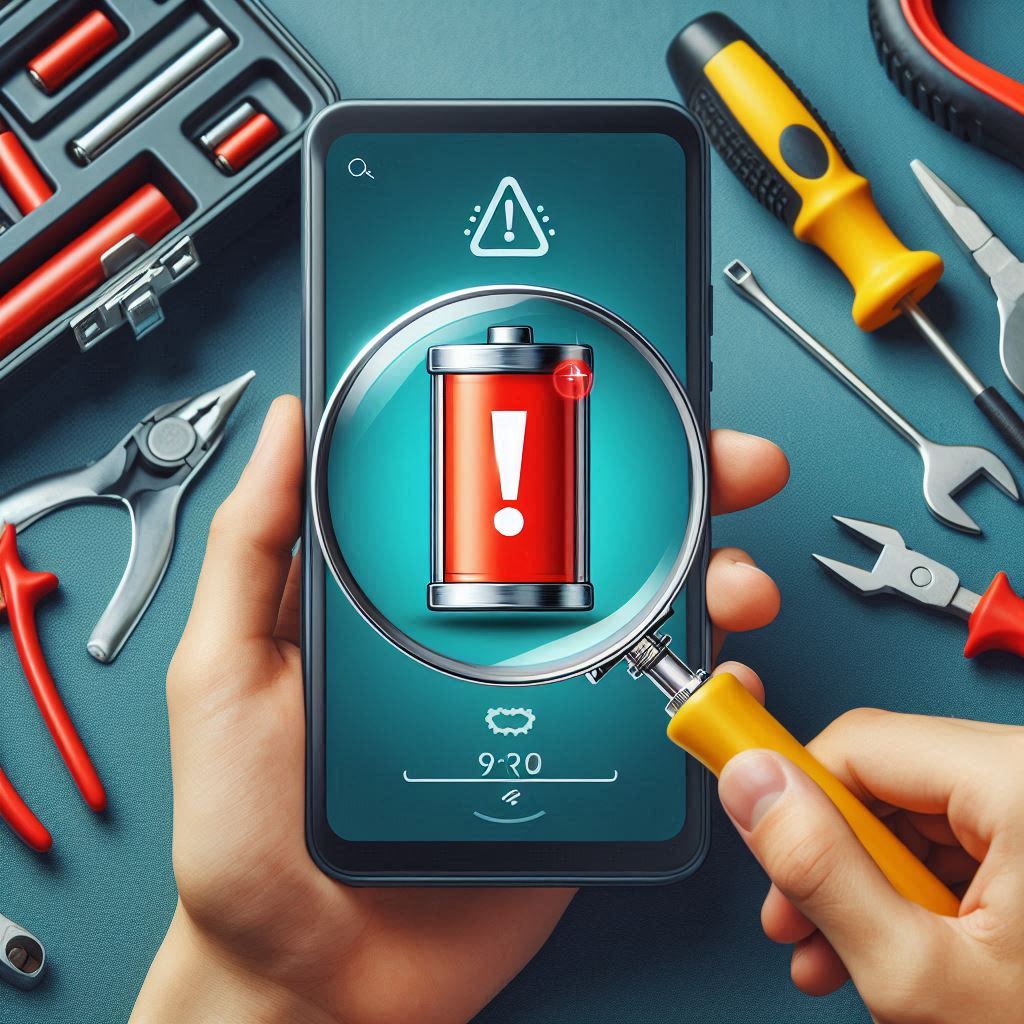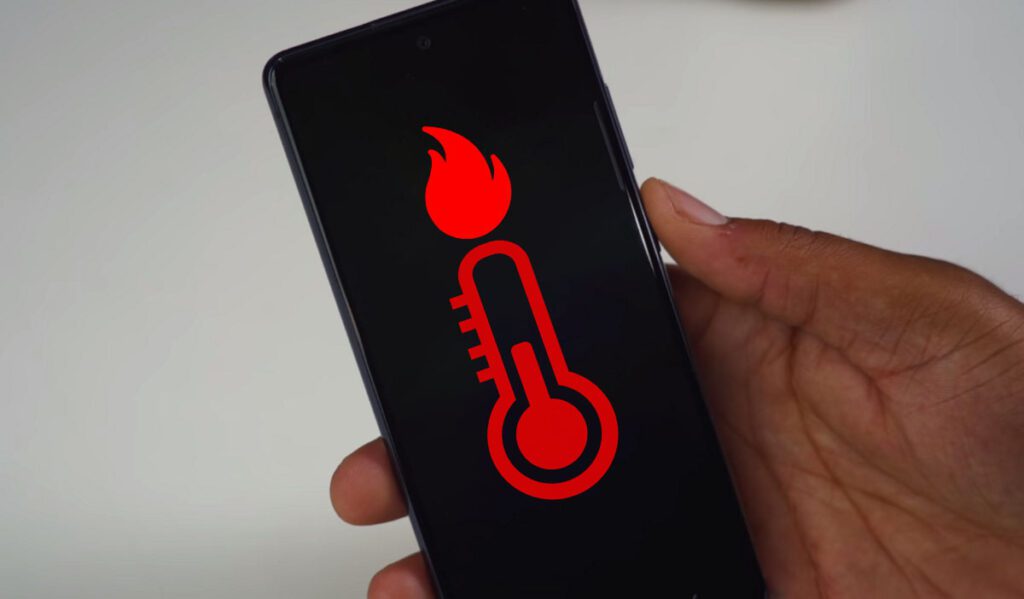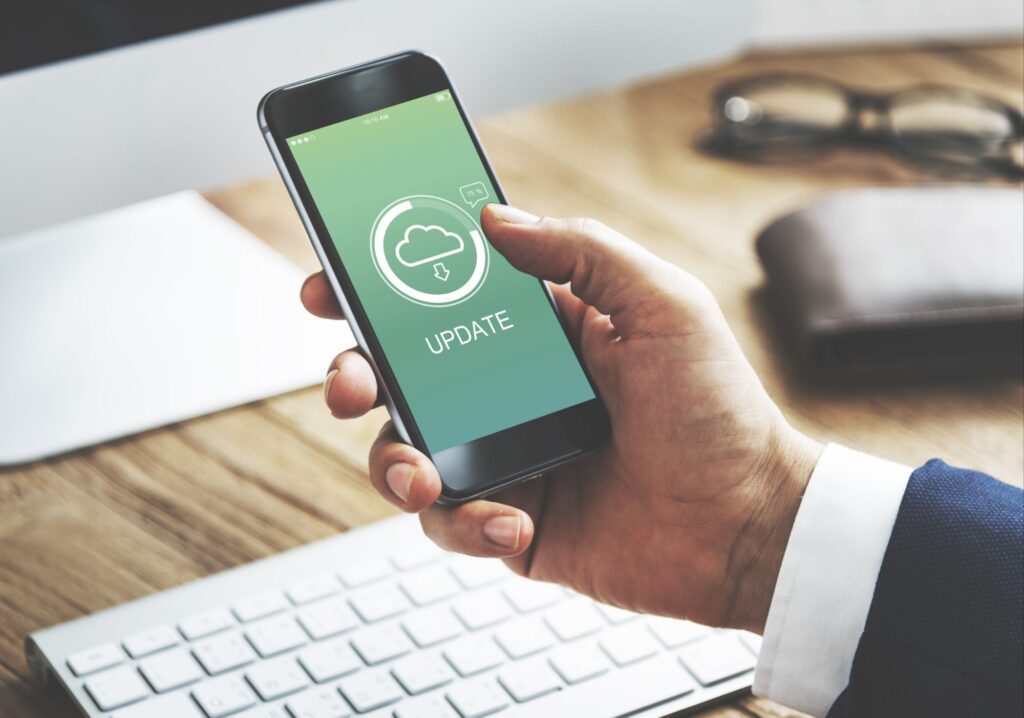
So, you want to update your phone’s software, huh? It’s supposed to be an easy job, right? Just hit that “Update” button and you’re good to go. But no! Errors pop up like you’re trying to break into Fort Knox. Been there, done that! Don’t worry though, I’ll guide you like a boss, step by step.
Step 1: Check Your Internet Connection
Okay, first things first. Is your Wi-Fi working? I know it sounds basic, but trust me, most of the time your phone fails to update because your connection is like an auto-rickshaw—slow and unreliable. Open YouTube and try watching any video. If it buffers, your Wi-Fi is on strike. Maybe switch to mobile data?
Step 2: Check Your Battery Life
Now, don’t be that guy who tries to update software with 5% battery left. Your phone needs at least 50% juice, or better yet, plug it into the charger! A drained phone in the middle of an update is like a half-cooked biryani—nobody wants that.
Step 3: Free Up Some Space
Yeah, yeah, I know—you’ve got photos of every meal you’ve eaten in the past year, but guess what? Your phone’s telling you, “Bro, no space left!” Check your storage. If you’re low on space, delete unnecessary stuff or move it to the cloud. Trust me, you’ll need room for that shiny new software update.
Step 4: Go to Settings and Find the Update Option
Now that your Wi-Fi is good, your phone is charged, and you’ve made some space, it’s time to hunt for that update button. Go to Settings > Software Update. Sometimes, it’s hiding under System or About Phone. Once you find it, hit Check for Updates. If you’re lucky, it’ll show you a nice little update package.
Step 5: Deal With Those Annoying Errors
Error messages love to ruin your day, don’t they? Here are some common ones and how to fix them:
- “Unable to connect to the server”: This is your phone telling you to chill. The update server is probably overloaded. Try again later.
- “Insufficient storage”: Yep, that’s the storage problem again. You really need to delete more cat memes.
- “Update failed”: This can be a tricky one. Restart your phone and try again. Sometimes, all your phone needs is a good nap.
Step 6: Factory Reset (Last Resort)
Now, if all else fails and you’re still staring at a stubborn error, it’s time for the nuclear option: factory reset. But hey, before you do this, BACKUP EVERYTHING! I’m not joking. You don’t want to lose all your contacts and selfies, do you? After the reset, your phone will be like new, and hopefully, the update will work without a hitch.
Conclusion
Updating mobile software isn’t rocket science, but when errors hit, it sure feels like it. Just take it step by step, check your Wi-Fi, battery, and storage, and you should be golden. If the universe is still against you, well, factory reset might be the last option. Happy updating!