
Are you looking to manage phone apps effectively? In this guide, we’ll cover simple tips to help you keep your apps organized and your phone running smoothly.
Why Managing Apps Matters
Hello guys
Phones these days come with amazing capabilities, but if we install a lot of apps and forget about them, it can cause problems like:
- Sluggish performance: Too many apps running in the background can slow your phone down.
- Battery drain: Apps that aren’t closed properly may use up a lot of battery.
- Storage issues: Unnecessary apps can eat up space, leaving no room for important things.
Managing apps not only keeps your phone fast but also makes it easier to find what you need.
Step 1: Declutter Unnecessary Apps
First things first—let’s get rid of what we don’t need!
Delete Unused Apps
We all have that one app we downloaded months ago and never opened again. Go through your app list and ask yourself if you really need each one. If not, it’s time to hit that Uninstall button.
How to Uninstall Apps (Android):
- Step 1: Open your phone’s Settings.
- Step 2: Go to Apps & Notifications or just Apps (depending on your phone).
- Step 3: Select the app you want to remove and tap Uninstall.
How to Delete Apps (iPhone):
- Step 1: Tap and hold the app icon on your home screen until it starts wiggling.
- Step 2: Tap the little X or Remove App option, then confirm.
It’s like clearing out your closet—you’ll feel better, and your phone will run smoother!
Step 2: Organize Your Apps Properly
Once you’ve decluttered, it’s time to organize the apps you want to keep.
Group Apps into Folders
You can create folders to keep similar apps together. For example, group all your social media apps like Instagram, Facebook, and Twitter into one folder. This helps reduce screen clutter and makes it easier to find things.
How to Create Folders (Android):
- Step 1: Long-press an app icon.
- Step 2: Drag it over another app you want in the same folder.
- Step 3: Name the folder whatever you like—maybe “Social” or “Work Tools.”
How to Create Folders (iPhone):
- Step 1: Press and hold an app icon until they all start wiggling.
- Step 2: Drag one app over another to create a folder.
- Step 3: Rename the folder and drag in more apps if you like!
Step 3: Control Background App Activity
Some apps love to stay open in the background and hog your phone’s resources. Let’s stop them from doing that!
Limit Background App Usage (Android):
- Step 1: Go to Settings and tap Battery.
- Step 2: Select Battery Usage and see which apps are using the most battery in the background.
- Step 3: Tap Restrict Background Activity on any app you don’t want running in the background.
Manage Background App Refresh (iPhone):
- Step 1: Open Settings and tap General.
- Step 2: Select Background App Refresh and toggle off the apps you don’t want refreshing while not in use.
This way, you save battery and improve performance!
Step 4: Keep Your Apps Updated
App updates are important—not just for new features but also for performance improvements and security patches. You don’t want to miss out on those!
How to Update Apps (Android):
- Step 1: Open the Google Play Store.
- Step 2: Tap on the Menu and select My apps & games.
- Step 3: You’ll see a list of apps that need updating. Hit Update All to keep everything current.
How to Update Apps (iPhone):
- Step 1: Open the App Store.
- Step 2: Tap on your profile icon.
- Step 3: Scroll down to Available Updates and tap Update All.
Step 5: Limit Notifications for Peace
Some apps send a ton of notifications, and let’s be honest—it’s annoying. Reducing these notifications can help save battery and give you peace of mind.
Manage Notifications (Android):
- Step 1: Go to Settings and tap Apps & Notifications.
- Step 2: Choose the app you want to limit and select Notifications.
- Step 3: You can turn off notifications or customize what alerts you receive.
Manage Notifications (iPhone):
- Step 1: Open Settings and tap Notifications.
- Step 2: Select the app and toggle off Allow Notifications, or just tweak what notifications come through.
Final Tips for Better Phone App Management
- Use an app manager: Apps like CCleaner or Files by Google help manage app storage and cache.
- Keep an eye on app permissions: Some apps ask for more permissions than they need. Review permissions regularly and disable unnecessary ones.
- Use Lite versions of apps: If you’re running low on storage or your phone is slow, try using Lite versions of popular apps like Facebook Lite or Messenger Lite.
By following these tips, you’ll have your phone running smoother and organized in no time! Managing apps properly will help with performance, save storage, and give you a better overall experience.
Happy organizing, friends! 😊

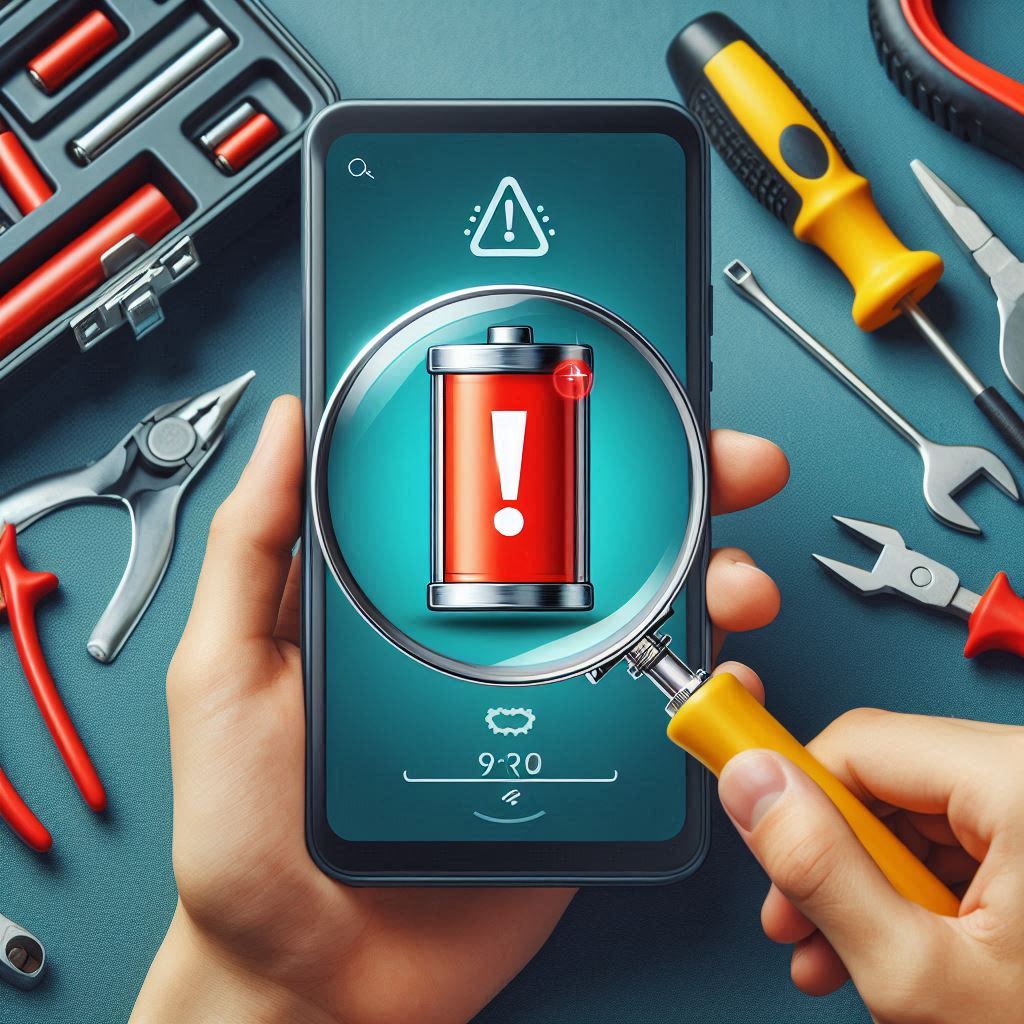


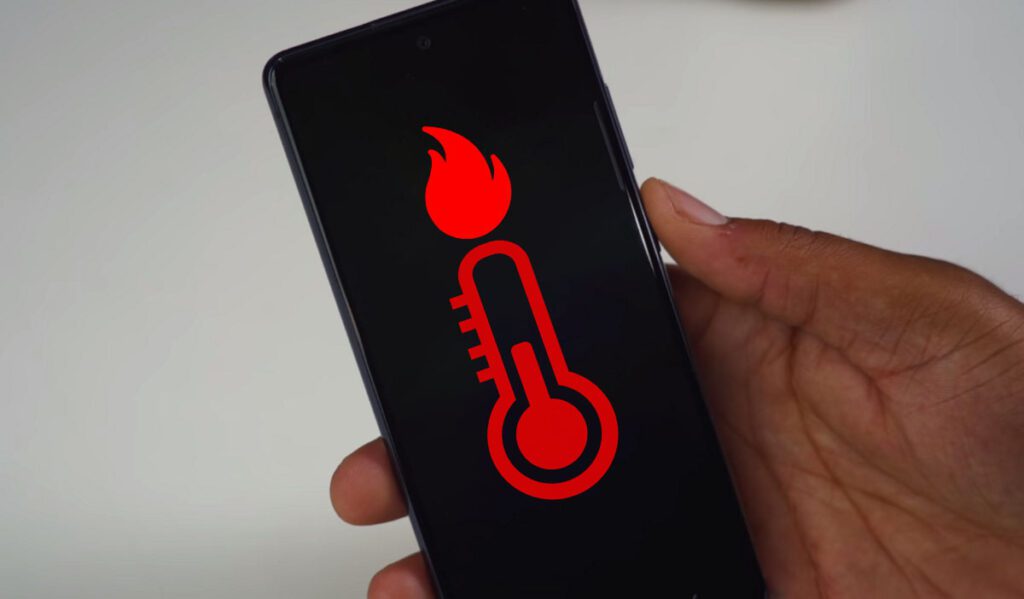
Thank u for ur information