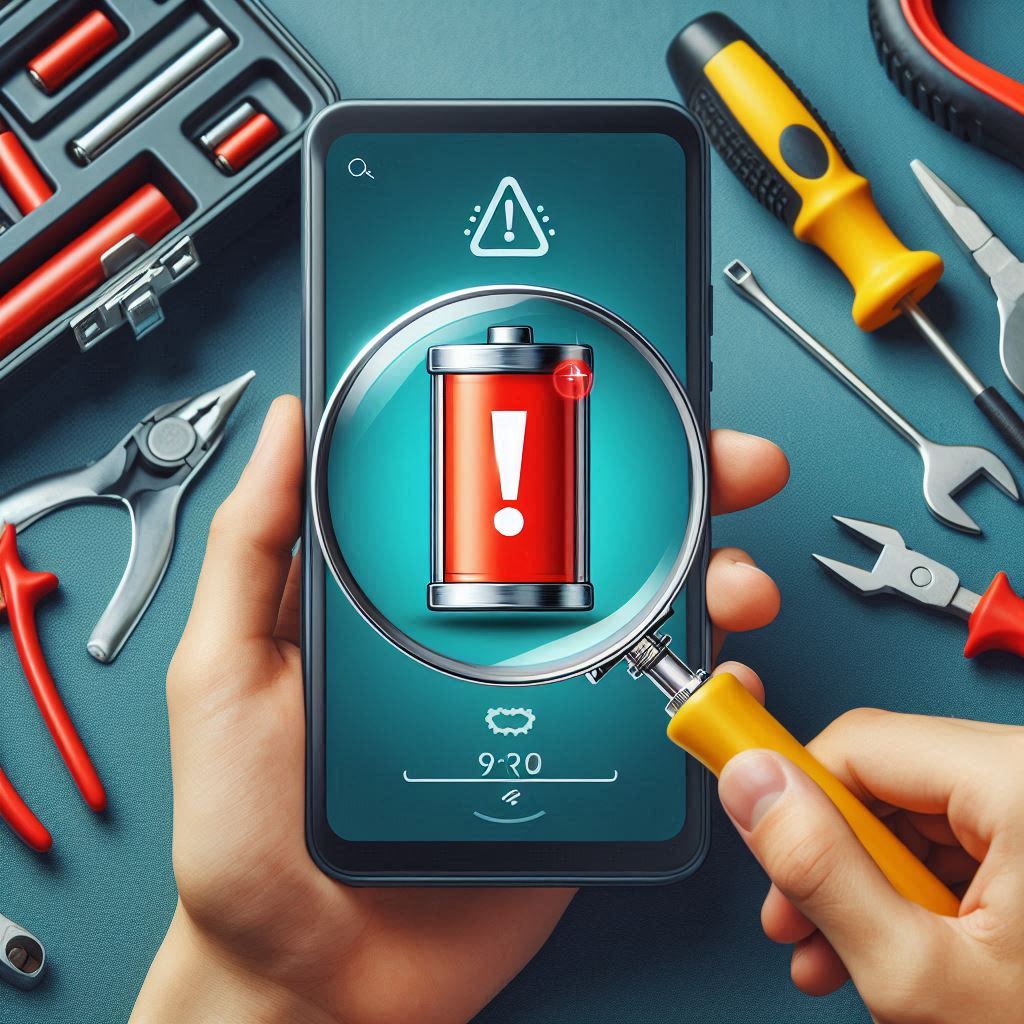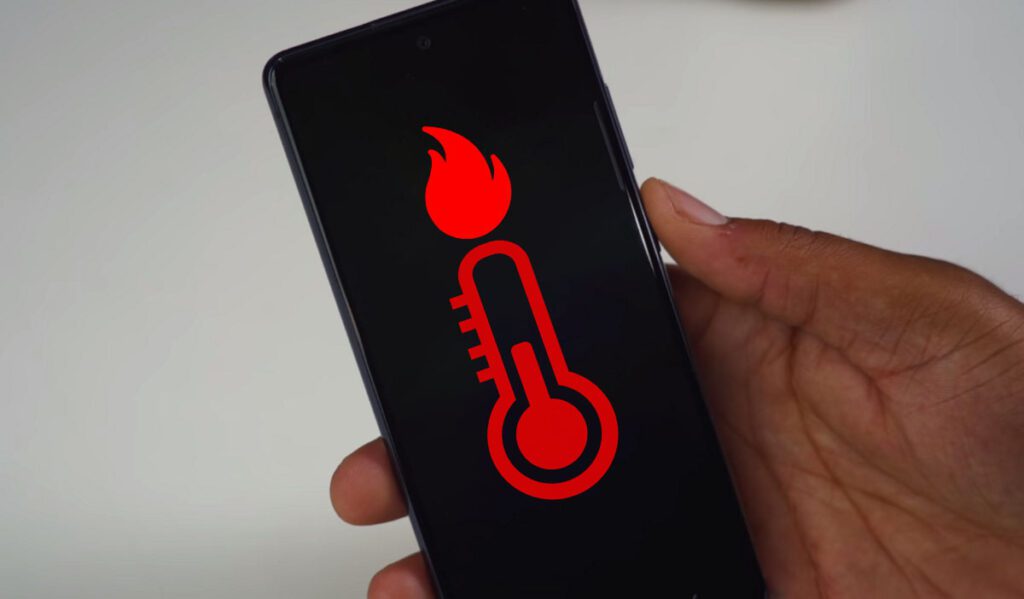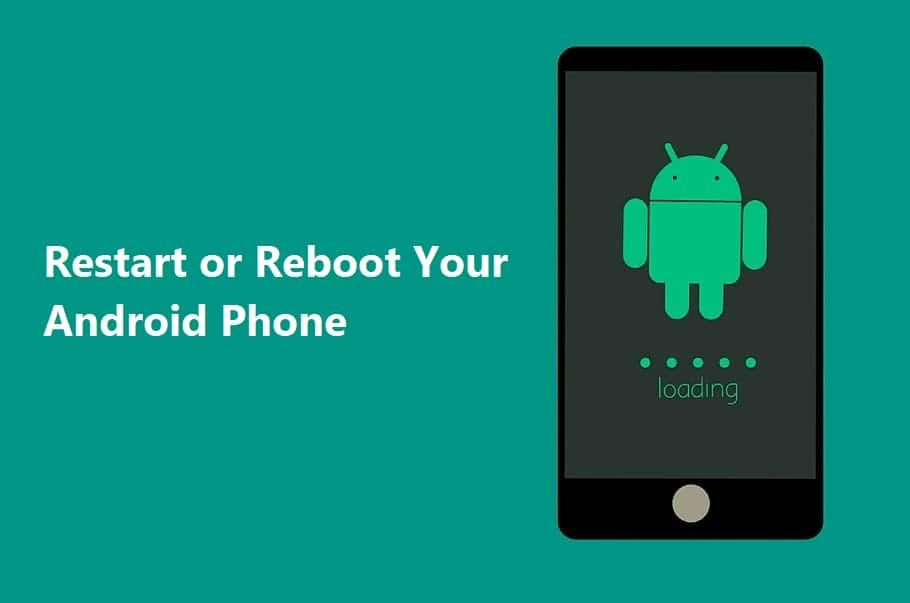
Hello, friends!
Sometimes, the simplest solution can fix the most annoying problems on your phone. Whether it’s slow, acting weird, or frozen, restarting your phone can solve many of these issues. But hey, even restarting a phone has its right way. Let me walk you through it so you don’t end up stuck on a black screen or, worse, lose any data!
Why Restarting Your Phone Is Important
You might wonder, “What’s the big deal? I can just turn it off and on again.” True, but properly restarting your phone can do more than you think.
Here’s Why It Helps:
- Clear out the junk: Your phone runs a lot of apps and processes in the background. Restarting it clears out all the temporary files and resets everything to run smoother.
- Fix small bugs: Random glitches, like apps freezing or your Wi-Fi acting up, often get sorted out with a simple restart.
- Save battery life: Believe it or not, your phone might be draining more power when it’s running multiple processes. Restarting can close those hidden apps and save your battery.
- Prevent overheating: A phone that runs too long without restarting can get pretty hot. Giving it a reboot can cool things down and keep it running efficiently.
How to Restart an Android Phone
Let’s start with Android, shall we? It’s pretty simple, but different phones may have slightly different steps. Don’t worry, though—I’ll guide you through!
Step 1: Press and Hold the Power Button
Hold down the Power button (usually on the side or top of your phone) for a few seconds until you see options pop up on the screen.
Step 2: Select Restart
When the options appear, select Restart. If you don’t see that option, choose Power off. Once it’s off, hold the Power button again to turn it back on. Easy, right?
Step 3: Wait for the Phone to Reboot
Give your phone a minute to power back up, and it should run smoother than before. Pat yourself on the back—you just fixed a potential problem with one simple step!
How to Restart an iPhone
iPhones are a bit different but still super easy to restart. Let’s dive into it!
For iPhone X or Later:
- Step 1: Press and Hold Two Buttons Press and hold both the Side button and either Volume Up or Volume Down until you see the power off slider.
- Step 2: Slide to Power Off Drag the slider, and your phone will power down. After it’s off, press and hold the Side button until the Apple logo pops up.
- Step 3: Wait for Restart Your phone will boot back up, and you’re good to go!
For iPhone 8 or Earlier:
- Step 1: Press and Hold the Top (or Side) Button Hold the Top button (or Side button if it’s an iPhone 6 or later) until the power off slider appears.
- Step 2: Slide to Power Off Slide it to turn off the phone. After a few seconds, press and hold the button again until the Apple logo comes back.
What If Your Phone Is Frozen?
Now, sometimes things get tricky—your phone won’t respond, or the screen is frozen. Don’t panic! A forced restart can help.
Force Restart Android:
- Press and hold both the Power button and Volume Down button for about 10-20 seconds.
- Your phone should shut off and then reboot automatically. Problem solved!
Force Restart iPhone (X or Later):
- Press and quickly release the Volume Up button.
- Then, press and quickly release the Volume Down button.
- Finally, press and hold the Side button until the Apple logo appears.
Things to Avoid While Restarting
While restarting your phone can be helpful, you need to avoid some common mistakes:
- Don’t hold the buttons too long: Holding the buttons too long might activate a forced restart or worse, put your phone into recovery mode.
- Avoid restarting too often: Restarting your phone every hour isn’t necessary. Once in a while, when things feel slow or buggy, is enough.
Final Thoughts
A proper restart can work wonders for your phone, and knowing how to do it the right way ensures you get the best performance. So next time your phone’s acting up, give it a quick restart instead of rushing for more complex fixes. Trust me—your phone will thank you!